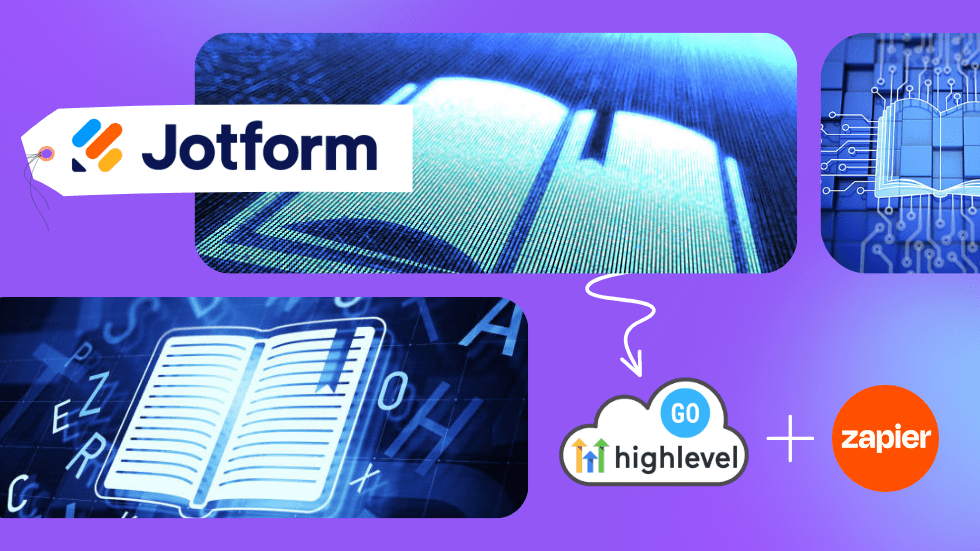
This instruction manual will guide you through the process of auto tagging leads in GoHighLevel from Jotform using Zapier, and then creating automations in GoHighLevel triggered by specific tags. By following these steps, you will be able to streamline your lead management process and automate actions based on lead tags.
Requirements:
- A Jotform account with an active form
- A GoHighLevel account
- A Zapier account
Part 1: Auto Tagging Leads in GoHighLevel from Jotform using Zapier
Steps:
- Follow steps 1-9 from the previous instruction manual for linking Jotform to GoHighLevel using Zapier.
- In the “Set up action” step (Step 11 in the previous manual), add an additional field mapping for the tag. In the GoHighLevel field list, locate the “Tags” field. Map the appropriate Jotform field or choose “Custom” to manually input a tag. Click “Continue” once you have mapped the tag field.
- Follow steps 12-13 from the previous instruction manual to complete the Zap setup. Your Jotform leads will now be automatically tagged in GoHighLevel.
Part 2: Creating Automations Triggered by Specific Tags in GoHighLevel
Steps:
- Log in to your GoHighLevel account.
- Click on “Marketing” in the left-hand sidebar, then choose “Campaigns.”
- Click on the “Create Campaign” button at the top right corner.
- Enter a name for your new campaign, and click “Create Campaign.”
- Inside the campaign, click on the “Automations” tab.
- Click on the “Add Trigger” button.
- In the “Select Trigger” dropdown menu, choose “Tag Added.”
- In the “Tag” field, type the specific tag you want to use as a trigger. This should match the tag mapped in the Zapier setup. Click “Save.”
- Click on the “Add Action” button to create an automation based on the tag trigger.
- Choose the desired action from the “Select Action” dropdown menu. You can send an email, SMS, or perform other actions such as adding a task, updating contact information, or creating a deal.
- Configure the action settings according to your needs. For example, if you’re sending an email, choose the email template, sender information, and other relevant settings. Click “Save” when finished.
- You can continue adding more actions or triggers as needed for your campaign.
- Once you have configured all the desired automations, click on the toggle switch at the top right corner of the campaign page to activate your campaign
By following this instruction manual, you have successfully set up auto tagging for leads in GoHighLevel from Jotform using Zapier and created automations triggered by specific tags. This will help you manage leads more efficiently and automate actions based on their tags. Remember to monitor the performance of your Zaps and GoHighLevel campaigns to ensure optimal results and make any necessary adjustments as needed.

Co-founder Custom Design Partners
Alexander Hatala is the co-Founder at Custom Design Partners. He specializes in e-Commerce operations, performance marketing strategies, and behavioral analytics.



