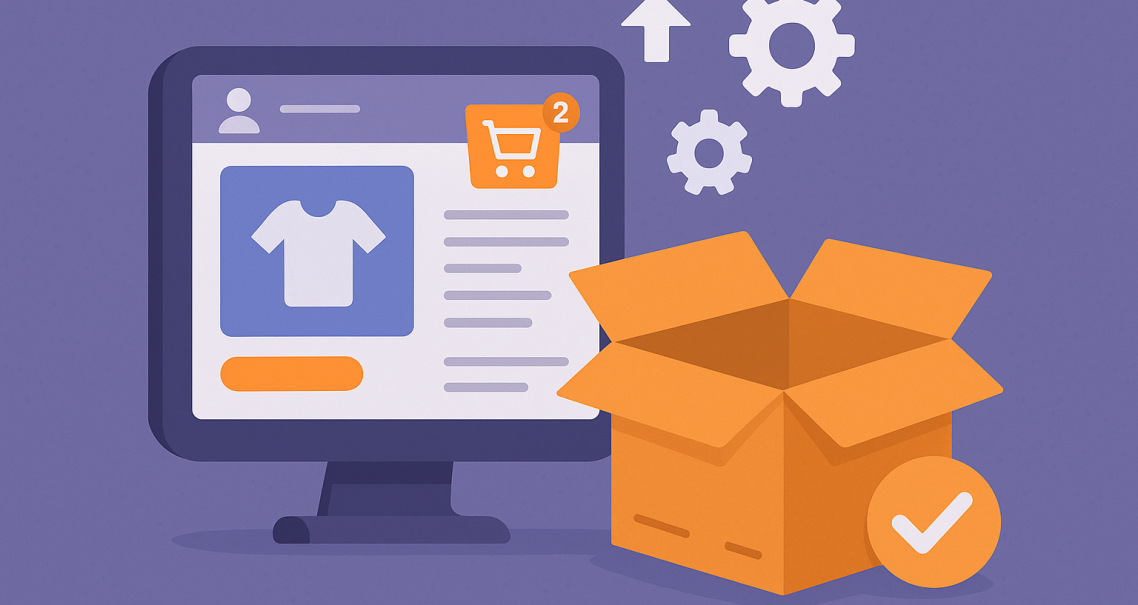
WooCommerce Performance Guide
Running an online store on WordPress with WooCommerce opens up endless opportunities, but it also brings performance challenges. Unlike a simple blog, ecommerce sites rely on dynamic pages—carts, checkouts, and customer dashboards—that can’t always be cached like static pages. If left unoptimized, WooCommerce stores can quickly become slow, especially as traffic grows.
This guide outlines the key steps to keep your WooCommerce store fast, responsive, and reliable.
Why WooCommerce Stores Are Different
Traditional caching and optimization tricks don’t always apply to ecommerce. For example:
-
The cart and checkout pages must remain dynamic to reflect the user’s actions.
-
AJAX requests constantly update cart fragments, which can slow performance.
-
Product pages often display dynamic stock levels, badges, or personalized recommendations.
All of these moving parts mean WooCommerce requires extra attention to performance.
Caching Rules for WooCommerce
Caching can still deliver huge benefits if set up correctly.
-
Exclude cart, checkout, and my account pages. These must stay dynamic to avoid breaking functionality.
-
Cache product and category pages. Preload them after updates so they’re fast for the next visitor.
-
Warm up caches after major changes. Plugins like WP Rocket or LiteSpeed Cache can automate this.
For global delivery, pairing server caching with a CDN ensures fast product browsing everywhere.
Cart Fragments and AJAX
One of the most common WooCommerce bottlenecks is cart fragments. By default, WooCommerce uses AJAX to update cart totals on every page load. This is useful for live cart counts, but it also adds unnecessary requests.
Best practices:
-
Disable cart fragments on pages that don’t need them.
-
Keep them active only on cart and checkout pages.
-
Plugins like Disable Cart Fragments or script management tools (Perfmatters) can help.
This simple step often reduces dozens of requests per page.
High-Performance Order Storage (HPOS)
WooCommerce introduced High-Performance Order Storage to move order data out of the wp_posts table into dedicated custom tables. This reduces database bloat and speeds up order queries.
Enabling HPOS improves scalability, especially for stores with large order volumes. Always test on a staging site before switching, since older plugins may not yet support it.
Managing Plugins and Scripts
WooCommerce stores often load more plugins than average sites—payment gateways, shipping calculators, product add-ons, and marketing tools. Each adds scripts and styles that may load sitewide.
Tips:
-
Audit plugins regularly and remove unused ones.
-
Use Perfmatters or Asset CleanUp to load scripts only where needed.
-
Replace heavy plugins (sliders, popups) with lightweight alternatives.
The fewer scripts a page has to run, the faster it responds.
Optimizing Product Images
Ecommerce relies on images. But large product galleries can overwhelm performance.
-
Convert images to WebP or AVIF.
-
Resize thumbnails and product images to exact display sizes.
-
Use lazy loading for galleries, but don’t lazy load the main product image (LCP).
A CDN with built-in image optimization (like Bunny or Cloudflare) helps deliver media efficiently.
Hosting and Server Configurations
WooCommerce is resource-intensive, so hosting matters.
-
Shared hosting is usually insufficient for active stores.
-
VPS or managed WooCommerce hosting provides dedicated resources.
-
Object caching with Redis or Memcached speeds up dynamic queries.
-
LiteSpeed or Nginx servers handle concurrent requests better than Apache.
As sales grow, scaling resources becomes just as important as caching.
Database Optimization
Large WooCommerce sites build up thousands of records quickly. Keep performance steady by:
-
Enabling HPOS for orders.
-
Cleaning up post revisions, spam orders, and transients.
-
Indexing postmeta tables with tools like Index WP MySQL for Speed.
Routine maintenance prevents queries from becoming sluggish over time.
Quick Checklist for WooCommerce Performance
-
Add reverse proxies and load balancers
-
Use a CDN with full-page caching if possible
-
Optimize the database with indexing and object caching
-
Choose scalable hosting (cloud or managed WordPress)
-
Automate backups and redundancy systems
-
Harden security with a WAF and monitoring
WooCommerce performance isn’t just about speed—it’s about revenue. A slow checkout frustrates customers, abandoned carts cost sales, and laggy dashboards increase admin headaches.
By configuring caching rules, taming cart fragments, enabling HPOS, and choosing the right hosting environment, you can keep your store smooth and reliable. Pair these strategies with ongoing image and plugin optimization, and your WooCommerce store will stay fast as it grows.



