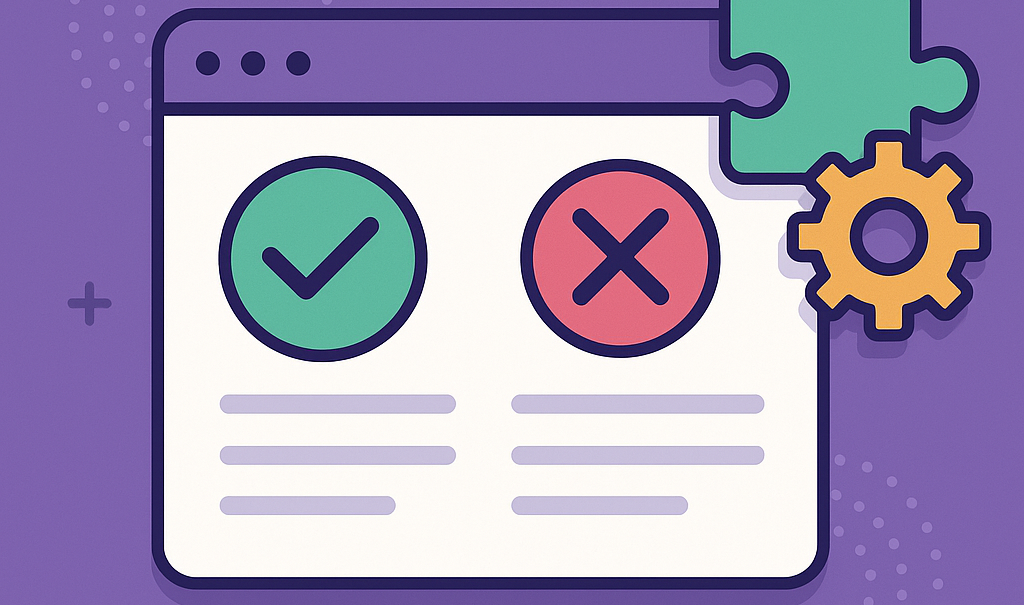
Essential Plugins vs Bloat
One of WordPress’s greatest strengths is its plugin ecosystem. With thousands of free and premium options, you can add nearly any feature to your site in minutes. But this flexibility comes at a cost. Too many plugins—or poorly coded ones—can slow down your site, introduce security risks, and create maintenance headaches.
The key is balance: install only the plugins you truly need, and choose ones that are lightweight and well-maintained. Let’s look at how to separate essentials from bloat.
Why Plugins Can Hurt Performance
Plugins extend WordPress functionality by adding code that runs on every page. Some add only a few lines of CSS or a single database query, while others load multiple scripts, styles, and assets whether or not you’re using them.
The risks of plugin overload include:
-
Slower page load times due to excessive scripts and styles
-
Conflicts between overlapping features
-
Security vulnerabilities in abandoned plugins
-
Difficult updates and debugging when too many dependencies exist
More isn’t always better. The right set of lean plugins is far more powerful than a bloated toolkit.
Categories of Essential Plugins
Nearly every WordPress site benefits from a few core functions. Here are the plugin categories worth including:
SEO
-
Examples: Rank Math, Yoast SEO
-
Helps optimize titles, metadata, and indexing.
Caching and Performance
-
Examples: WP Rocket, LiteSpeed Cache, FlyingPress
-
Speeds up load times by caching and optimizing assets.
Forms
-
Examples: WPForms Lite, Gravity Forms, Fluent Forms
-
Enables contact forms and lead generation without heavy overhead.
Security
-
Examples: Wordfence, iThemes Security, or host-level firewalls
-
Protects against brute-force attacks and malware.
Backup
-
Examples: UpdraftPlus, BlogVault
-
Automates backups and simplifies recovery after issues.
With just these categories covered, you already have a solid foundation for most sites.
Common Sources of Bloat
Bloat often sneaks in through multipurpose or “all-in-one” solutions.
-
Mega slider plugins: Load heavy scripts and images even on pages without sliders.
-
Popup and marketing suites: Add layers of tracking, animations, and JavaScript.
-
Unnecessary page builders: Duplicate functionality you already have in Gutenberg or a theme.
-
Overlapping plugins: Multiple SEO or caching plugins fighting for control.
If a plugin tries to do everything, it usually comes with hidden performance costs.
How to Evaluate Plugins
Before installing a plugin, ask:
-
Is this feature critical to my site’s goals?
-
Does the plugin load assets sitewide or only where needed?
-
Is it actively maintained and updated?
-
What is its reputation? Check reviews and support forums.
-
Could this be done with a lighter alternative or a few lines of code?
A simple audit can prevent unnecessary slowdown.
Alternatives to Heavy Plugins
Sometimes you don’t need a plugin at all.
-
Use native WordPress blocks instead of page builder elements.
-
Add code snippets for small features instead of full-featured plugins.
-
Choose a lightweight single-purpose plugin rather than an all-in-one suite.
For example, a plugin that only disables emojis or embeds is lighter than one that bundles dozens of optimization tweaks.
Quick Checklist for a Healthy Plugin Setup
-
Keep plugin count reasonable (quality matters more than quantity)
-
Use only essential plugins for SEO, caching, forms, security, and backups
-
Audit plugins quarterly and remove unused ones
-
Replace heavy plugins with lighter alternatives or native features
-
Verify that every plugin is updated regularly and works with your WP version
Plugins are the lifeblood of WordPress, but they can also be its downfall when overused. The smartest approach is to focus on essentials, avoid overlap, and favor lightweight, well-maintained options.
By curating your plugin list carefully, you’ll enjoy a site that runs faster, stays secure, and is easier to manage. Essential plugins empower your WordPress site—bloat only holds it back.



